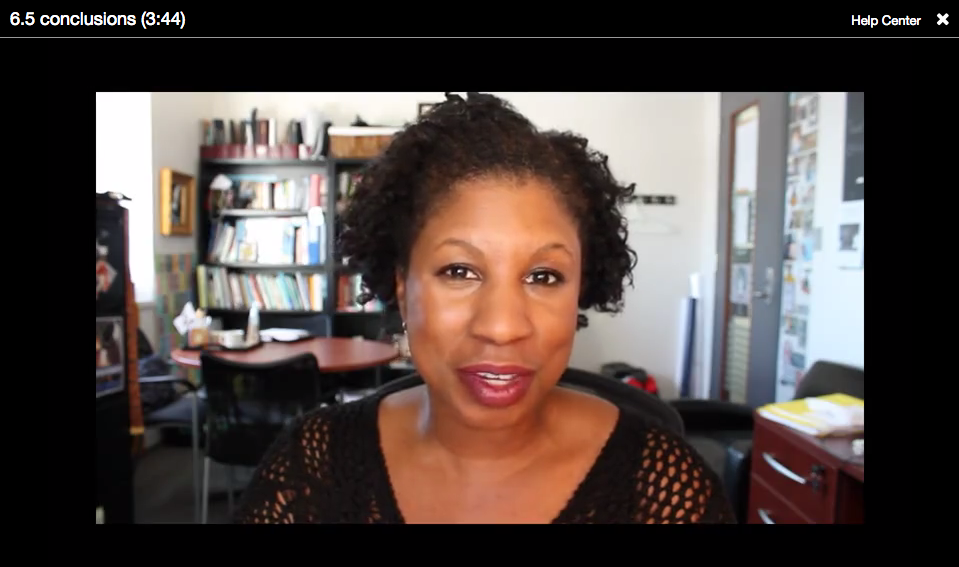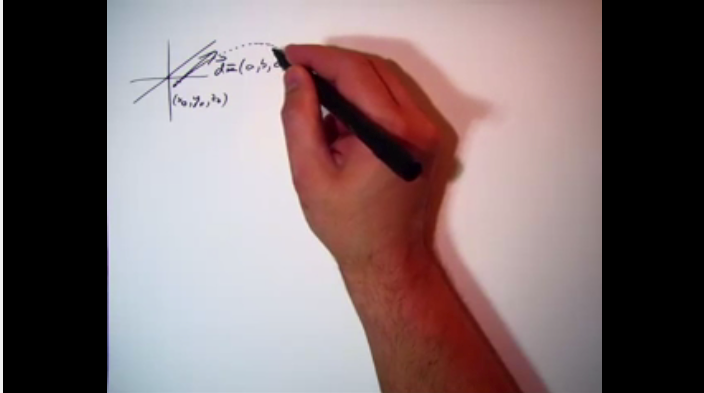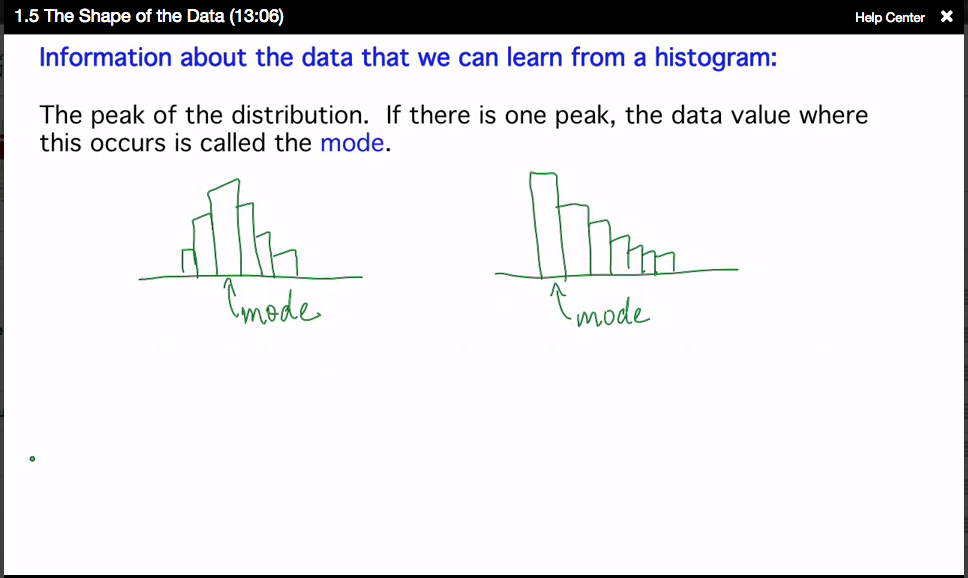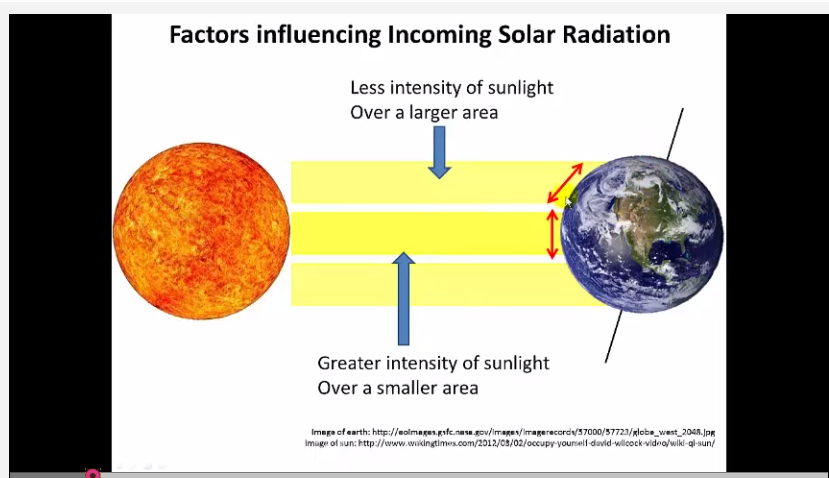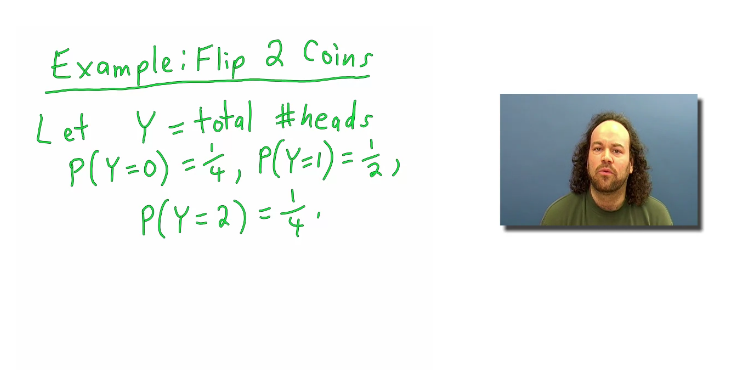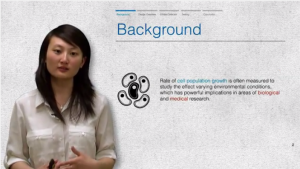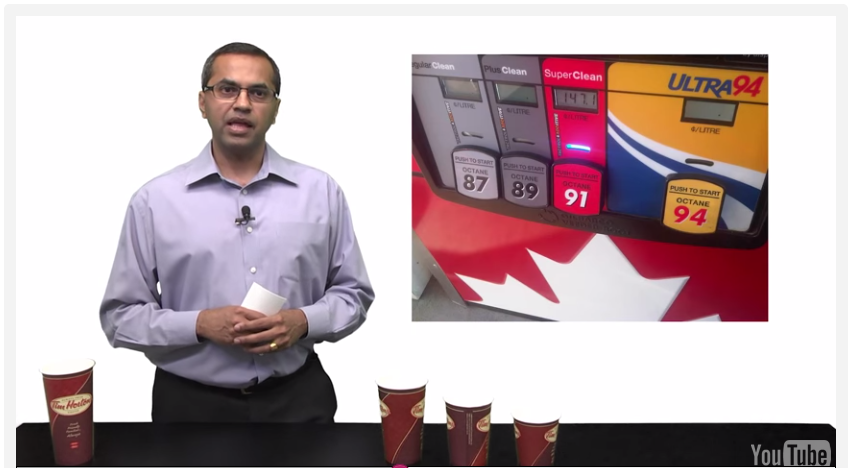| MEDIA DESIGN PRINCIPLES |
VIDEO TIPS & STRATEGIES |
VIDEO STYLES | PRODUCTION MATRIX |
In this section we provide various video styles as used by UofT faculty. Consider your strengths as a presenter and with the actual video technology. Be aware of the time it takes to edit and produce video as well (visit the video production matrix).
Remember that one style will not fit all for a whole course. One style might be useful for lectures (e.g. tablet capture) and another might be useful for weekly announcements (e.g. webcam video).
Finally, do not worry if high production/studio quality video is not an option for you in terms of cost and time. The importance is in the content and the ability to get the learning outcomes across.
Webcam Video/Webcast
|
|
| PROS
Easy to schedule. Do it when you want. Can be really personable and convey one-on-one feel. |
CONS
Audio and lighting quality can be weak and convey lack of planning and forethought. Requires some filming skills and set up time on your end. |
Document Camera
|
|
| PROS
Easy to do and quick to produce. Great for conveying more difficult concepts. Can allow for ‘one-on-one’ feel between the instructor and online learner (use hand writing). |
CONS
Engagement is only through voice and annotations, which is not everyone’s strong suit. Editing not as easy as Tablet Capture (below) since physical hand is seen. |
Chalkboard
|
|
| PROS
During the video, it’s nice for students to always have movement on the screen that they can look at. Students feel they get to know the instructor. Easy to do and good for conveying heavy concepts. |
CONS
A lot of back to the camera/talking facing chalkboard can be discouraging to watch. Editing not as easy as Tablet Capture (below) since physical hand is seen.
|
Tablet Capture
|
|
| PROS
It is easy to do and excellent for conveying heavy concepts. Can allow for ‘one-on-one’ feel between the instructor and online learner (use hand writing). Because the speaker is not visible, these videos can be heavily and easily edited, so you can start and stop multiple times. |
CONS
Engagement is only conveyed via voice, annotations and drawing, which is not everyone’s strong suit. Can be time consuming for the instructor/creator to draw everything and record voice.
|
Voiceover Powerpoint
|
|
| PROS
Easy and fast, especially when PowerPoint is already created. If done well, can allow for ‘one-on-one’ feel between the instructor and the online learner. |
CONS
Can come across as a presentation not a conversation. Can be difficult to spark and sustain learner engagement because of static visuals (keep visuals moving!). |
Picture in Picture (tablet capture/ppt)
|
|
| PROS
Students benefit from seeing both the professor and the material in visual form. Students want to feel like they are getting to know the instructor. |
CONS
“Floating head” can be distracting and get in the way of slide content. *Consider showing yourself and then disappear from the screen and only show tablet capture/ppt |
Powerpoint and Greenscreen
|
|
| PROS
Students benefit from seeing both the professor and the material in visual form. Students want to feel like they are getting to know the instructor. |
CONS
Standing in front of slides can be distracting and movement can get in the way of slide content.
|
Studio Setup
|
|
| PROS
Controlled environment with professional equipment is set up for a productive session. Can create a highly polished product (especially with Green Screen). |
CONS
May find difficulty being personable for audience in the controlled environment. Expensive to set up. May be difficult to schedule studio time. |
On site shoot
|
|
| PROS
Excellent for adding a personal touch and connection to the videos. Adds variety to the course. |
CONS
Content, video and audio errors are difficult to correct. May require lots of post production work for noise, light, etc. |
Looking for support?
Visit http://directorsblog.act.utoronto.ca/av-multimedia/ for production services.
Back to Video Strategies Homepage
References:
Coursera Instructor’s Portal; Suggested Practices, Lecture Videos
edX Support; edX101 – How to Create an edX Course
FASE, Instructional Technology Office, Developing Video Content for Online or Blended Course/Course Objects
ocw.utoronto.ca; MOOC Design and Development Guidelines.
Additional notes through correspondence with Clayton Hainsworth, head of the media department at edX.